Script Libraries Load scripts embedded in NuGet packages
In scriptcs v0.14 we have introduced Script Libraries. This feature allows you to author functionality as a set of csx files, package them up as a NuGet package and then easily reuse that functionality across your scripts.
For those of you familiar with Script Packs this may sound familiar. The biggest downside of Script Packs is that you still need to open up an IDE and deal with projects and interfaces in order to create them. One of the aims of the scriptcs project is to simplify your C# workflow and this is where we believe Script Libraries will shine.
Let’s see this in action!
Let’s assume we have a NuGet package ScriptCs.Calculator. It has been installed into the script folder using the standard scriptcs -install ScriptCs.Calculator option. The NuGet package contains a csx file named CalculatorMain.csx living in the Content\scriptcs folder that contains the following function:
CalculatorMain.csx
public double Add(double a, double b) {
return a+b;
}
Creating a script as follows:
demo.csx
var calc = new Calculator();
var result = calc.Add(40,2);
Console.WriteLine(result);
And running it will result in the following:
> scriptcs demo.csx
42
Note that we didn’t need to use the Script Pack Require<T> mechanism to bring the Script Library into our script. If the Script Library has been installed, then all you need to do is new it up. Similarly to Require<T> it will automatically inject required usings and imports.
You may also have noticed that the csx file in the NuGet package had a Main suffix. This convention is how we discover the entry script within your NuGet package, and there must be one present. The fact that the csx file was named CalculatorMain.csx, allowed us to new up the Script Libary via the var calc = new Calculator(); line in our script.
Let’s dive a little deeper into the details of how you build a Script Library.
Building a Script Library
Our Script Library is called Calculator, so we need a csx entry script named CalculatorMain.csx.
CalculatorMain.csx
#load "MultiplyAndDivide.csx"
private Logger logger = Require<Logger>();
public double Add(double a, double b) {
logger.Info(String.Format("Adding {0} + {1}", a, b));
return a+b;
}
public double Subtract(double a, double b) {
logger.Info(String.Format("Subtracting {0} - {1}", a, b));
return a-b;
}
You can see that this script contains basic Add and Subtract functions.
Notice it also pulls in the [scriptcs-logger] (https://github.com/paulbouwer/scriptcs-logger) script pack. It is possible to pull in a traditional Script Pack via the Require<T> mechanism. Note that you cannot use var to declare the variable holding the Script Pack within Script Libraries. You MUST use an explictly typed variable. For the background on why, refer to the Adding a library reference section of the Script Libraries Design Document.
Additional Multiply and Divide functions are pulled in using the #load directive and a MultiplyAndDivide.csx script contained in the Script Library. This is just for illustration in this case, but it allows you to factor your Script Library so it is not a monolithic code file. Here is the contents of that script:
MultiplyAndDivide.csx
public double Multiply(double a, double b) {
logger.Info(String.Format("Multiplying {0} * {1}", a, b));
return a*b;
}
public double Divide(double a, double b) {
logger.Info(String.Format("Dividing {0} / {1}", a, b));
return a/b;
}
In scriptcs you are required to place all directives (#r, #load, etc) and using statements at the top of your script. To ensure that directives and using statements within your Script Libary do not cause issues, scriptcs will ensure that all of them are parsed, extracted and pre-pended at the top of the generated script output. So there is nothing different you need to do in the csx files included in your Script Library.
Within your script pack you can also contain other classes which the consumer can use.
The final bit of creating the Script Library is to create the NuGet package. This is done, as with any other NuGet package, via a nuspec file. Our NuGet package will be called ScriptCs.Calculator.
ScriptCs.Calculator.nuspec
<?xml version="1.0"?>
<package xmlns="http://schemas.microsoft.com/packaging/2010/07/nuspec.xsd">
<metadata>
<id>ScriptCs.Calculator</id>
<version>0.1.0</version>
<authors>Glenn Block</authors>
<owners>Glenn Block</owners>
<requireLicenseAcceptance>false</requireLicenseAcceptance>
<description>A calculator Script Library</description>
<dependencies>
<dependency id="ScriptCs.Logger.ScriptPack" version="0.1.0" />
</dependencies>
</metadata>
<files>
<file src="CalculatorMain.csx" target="Content\scriptcs\CalculatorMain.csx" />
<file src="MultiplyAndDivide.csx" target="Content\scriptcs\MultiplyAndDivide.csx" />
</files>
</package>
You can see the dependency added for the Script Pack ScriptCs.Logger.ScriptPack and the CalculatorMain.csx and MultiplyAndDivide.csx files added. Note that the csx files must be added into a Content\scriptcs\ target folder.
Create the NuGet package. Congratulations, you now have your first Script Library!
> nuget pack ScriptCs.Calculator.nuspec
Attempting to build package from 'ScriptCs.Calculator.nuspec'.
Successfully created package 'c:\NuGet\ScriptCs.Calculator.0.1.0.nupkg'.
Testing it out
Now that we have a NuGet package ScriptCs.Calculator.0.1.0.nupkg that contains our Script Library Calculator it is time to test it out.
Create a file called demo.csx that will new up the Calculator Script Library and invoke the Add function it exposes.
demo.csx
var calc = new Calculator();
var result = calc.Add(40,2);
Console.WriteLine(result);
Since the NuGet package we’ve just created is not published we’ll use a scriptcs_nuget.config file in our script folder. This allows us to override the system wide NuGet options while running our script. I’ve placed the ScriptCs.Calculator.0.1.0.nupkg NuGet package into the C:\NuGet folder on my machine and added the folder as an additional package source in the scriptcs_nuget.config file.
scriptcs_nuget.config
<?xml version="1.0" encoding="utf-8"?>
<configuration>
<packageSources>
<add key="LocalRepo" value="C:\NuGet" />
<add key="nuget.org" value="https://www.nuget.org/api/v2/" />
</packageSources>
<disabledPackageSources />
<activePackageSource>
<add key="All" value="(Aggregate source)" />
</activePackageSource>
</configuration>
Install the ScriptCs.Calculator Script Library. This will install the Script Library and all its dependencies.
> scriptcs -install ScriptCs.Calculator
Installing packages...
Installed: ScriptCs.Calculator
Package installation succeeded.
Saving packages in scriptcs_packages.config...
Creating scriptcs_packages.config...
Added ScriptCs.Calculator (v0.1.0) to scriptcs_packages.config
Added ScriptCs.Contracts (v0.9.0, .NET 4.5) to scriptcs_packages.config
Added ScriptCs.Logger.ScriptPack (v0.1.0, .NET 4.5) to scriptcs_packages.config
Successfully updated scriptcs_packages.config.
Next run the script. Any parameters after the -- are made available in Env.ScriptArgs which is accessible by your scripts, Script Packs and Script Libraries. The -loglevel info will be used by the Logger Script Pack to log details at the appropriate level.
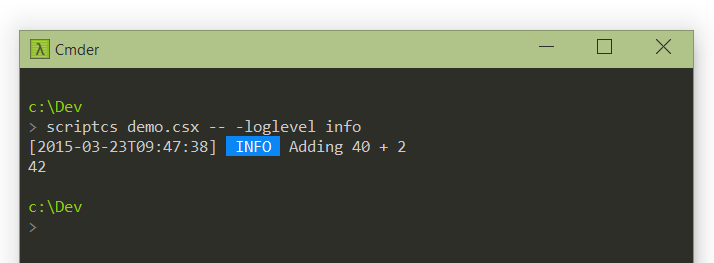
As mentioned earlier, the Calculator class is present because we named the entry point file as CalculatorMain.csx. When scriptcs loads a Script Library, it will automatically put the contents into a wrapper class matching the entry point. This is also advantageous because it removes member conflicts. Two Script Libraries can have the exact same members, but they will not override one another as they are all scoped to their wrappers.
If you look at the scriptcs_packages folder you’ll notice a ScriptLibraries.csx file after you have run the script.
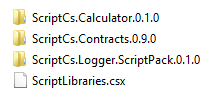
The ScriptLibraries.csx file is built from the Script Libraries present in the scriptcs_packages folder and contains the wrapped libraries. If this file is present, scriptcs will merge this file into the main script file and execute. See the contents below:
public class Calculator : ScriptCs.ScriptLibraryWrapper {
#line 1 "C:\src\test\scriptcs_packages\ScriptCs.Calculator.0.1.0\Content\scriptcs\MultiplyAndDivide.csx"
public double Multiply(double a, double b) {
logger.Info(String.Format("Multiplying {0} * {1}", a, b));
return a*b;
}
public double Divide(double a, double b) {
logger.Info(String.Format("Dividing {0} / {1}", a, b));
return a/b;
}
#line 3 "C:\src\test\scriptcs_packages\ScriptCs.Calculator.0.1.0\Content\scriptcs\CalculatorMain.csx"
private Logger logger = Require<Logger>();
public double Add(double a, double b) {
logger.Info(String.Format("Adding {0} + {1}", a, b));
return a+b;
}
public double Subtract(double a, double b) {
logger.Info(String.Format("Subtracting {0} - {1}", a, b));
return a-b;
}
}
This cached version of the Script Libraries is used to ensure that subsequent script executions do not pay the penalty for building this file.
If the scriptcs -install option is invoked to install any new NuGet packages this file will be deleted and automatically rebuilt on the next script execution.
Cross Platform !
Here is the same demo running on Ubuntu 14.10.
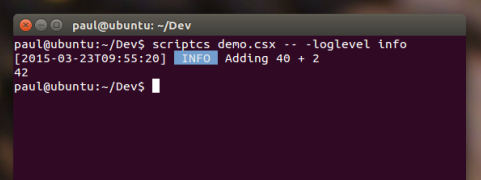
If you are testing this demo out using mono then make sure that you have the correct certificate authorities set up. For Ubuntu 14.10 you will have run the following:
> sudo certmgr -ssl -m https://go.microsoft.com
> sudo certmgr -ssl -m https://nugetgallery.blob.core.windows.net
> sudo certmgr -ssl -m https://nuget.org
> mozroots --import --sync
Ensure that you configure your local NuGet repo folder correctly for a non-Windows environment too.
scriptcs_nuget.config
<?xml version="1.0" encoding="utf-8"?>
<configuration>
<packageSources>
<add key="LocalRepo" value="/home/paul/NuGet/" />
<add key="nuget.org" value="https://www.nuget.org/api/v2/" />
</packageSources>
<disabledPackageSources />
<activePackageSource>
<add key="All" value="(Aggregate source)" />
</activePackageSource>
</configuration>
More Details
For some deeper insight into design decisions and implementation details have a look at the Script Libraries Design Document.
With Script Libraries we’re taking the scripting experience another notch. You’ll now be able to easily share your scripts as NuGet packages, so they can be reused without ever having to create a project or touch Visual Studio :-)
We really hope you enjoy the new Script Library experience and look forward to your feedback!
blog comments powered by Disqus